本文出自明月工作室:https://www.freebytes.net/it/java/openresty-upload-java.html
简介
本文讲解在centos系统使用openresty,并实现基本的用户认证和文件访问、上传、删除的功能。
安装openresty所需环境
openresty本质上还是个nginx,所以安装openresty需要有nginx的环境,如果服务器没有安装过nginx,请参考《Nginx从安装到配置》一文中的“安装所需环境”一节,安装nginx所需要的环境。
下载openresty安装包
可在官方页面http://openresty.org/cn/download.html下载最新的版本。下载后解压:tar -zxvf xxx.tar.gz
配置openresty
我解压后的目录在/home/freebytes/work/openresty,进入目录后运行:
./configure \
--prefix= /home/freebytes/work/imoon/openresty \
--with-luajit
–prefix将安装目录设置到自定义位置。接着运行:
make
make install
OK,在/home/freebytes/work/imoon/openresty下将会出现所有需要的文件。如果卸载,那就把这个文件删了就行了。
在安装目录下输入ls,可以看到——

这里的nginx目录,其实跟正常安装nginx之后产生的安装目录是一样的。nginx目录下是这些熟悉的文件——

运行openresty
注意,之后的所有文件操作都是基于这个目录下面 /home/freebytes/work/imoon/openresty
运行openresty其实就是运行nginx,我们可以看到openresty目录下有个nginx目录,里面有运行文件和配置文件,现在先配置一下nginx,所以输入:
vi ./nginx/conf/nginx.conf
编辑文本,只需如下代码:
user freebytes(这里写你自己的用户名);
worker_processes 1;
error_log logs/error.log;
events {
worker_connections 1024;
}
http {
server {
listen 80;
location / {
default_type text/html;
content_by_lua_block {
ngx.say("<p>hello, world</p>")
}
}
}
} 在当前目录下运行指令:
./nginx/sbin/nginx
如此便可启动openresty。重载的命令是 ./nginx/sbin/nginx -s reload ,停止的命令是 ./nginx/sbin/nginx -s stop 。
当然你也可以通过执行bin目录中的名为“openresty”的文件来启动openresty,但它本质上还是链接到了nginx的启动文件,所以其实都是一样的。
然后,在浏览器输入http://localhost:80,应显示:hello,word 。 则成功!
配置上传、删除文件功能
简单地来说,你可以把openresty理解成nginx+lua脚本。也就是nginx将业务处理逻辑交给了lua去做。因此,我们在openresty上实现上传和删除的功能理应是这样的流程:
- 编辑nginx.conf文本,配置两个location,一个对应上传请求,一个对应删除请求。
- 编写两个lua脚本,一个处理上传,一个处理删除。
- 在对应上传请求的location中,引入上传脚本,将上传请求交给lua去处理; 在对应删除请求的location中,引入删除脚本,将删除请求交给lua去处理 。
因此我们要做的第一步就是, 将刚才的nginx.conf文本的http模块替换如下:
http {
include mime.types;
default_type application/octet-stream;
charset utf-8;
server {
listen 80;
server_name localhost;
# 最大允许上传的文件大小
client_max_body_size 400m;
location / {
root html;
index index.html index.htm;
}
# 设置文件存储路径给变量$store_dir,这个变量值会传递到lua中
set $store_dir "/home/freebytes/work/imoon/openresty/nginx/html/file/all/";
# 文件上传接口:http://xxx:80/file/upload
location /file/upload {
#这里实现用户认证 暂不使用 所以注释掉
# auth_basic "input your password";
# auth_basic_user_file auth.user;
# 这里配置上传脚本,实现文件上传的逻辑
content_by_lua_file /home/freebytes/work/imoon/openresty/lualib/resty/freebytes_upload.lua;
}
# 文件删除接口:http://xxx:80/file/delete
location /file/delete {
#这里实现用户认证 暂不使用 所以注释掉
# auth_basic "please input your password";
# auth_basic_user_file auth.user;
# 这里配置删除脚本,实现文件删除的逻辑
content_by_lua_file /home/freebytes/work/imoon/openresty/lualib/resty/freebytes_delete.lua;
}
# 文件访问、下载入口: http://xxx:80/file/all
location /file/all{
autoindex on;
autoindex_localtime on;
root html;
index index.html;
}
# redirect server error pages to the static page /50x.html
error_page 500 502 503 504 /50x.html;
location = /50x.html {
root html;
}
}
}配置文件中,设置了三个location,分别用于文件上传、删除、访问下载。并且,设置了文件的存储路径为/home/freebytes/work/imoon/openresty/nginx/html/file/all,因此我要建立这个文件夹:
mkdir /home/freebytes/work/imoon/openresty/nginx/html/file/all
并将 file文件夹及其子文件夹的权限拥有者变成freebytes用户,以避免文件读写的权限问题。
chown -R freebytes:freebytes /home/freebytes/work/imoon/openresty/nginx/html/file/
第二步,准备文件上传处理、删除处理的lua脚本,将脚本放在/home/freebytes/work/imoon/openresty/lualib/resty目录下面,因为我在上面的nginx.conf中已经配置好了路径。这里提供一份标准的上传脚本和一份标准的删除脚本:
-- freebytes_upload.lua
--==========================================
-- 文件上传
--==========================================
local upload = require "resty.upload"
local cjson = require "cjson"
local chunk_size = 4096
local form, err = upload:new(chunk_size)
if not form then
ngx.log(ngx.ERR, "failed to new upload: ", err)
ngx.exit(ngx.HTTP_INTERNAL_SERVER_ERROR)
end
form:set_timeout(1000)
-- 字符串 split 分割
string.split = function(s, p)
local rt= {}
string.gsub(s, '[^'..p..']+', function(w) table.insert(rt, w) end )
return rt
end
-- 支持字符串前后 trim
string.trim = function(s)
return (s:gsub("^%s*(.-)%s*$", "%1"))
end
-- 文件保存的根路径
local saveRootPath = ngx.var.store_dir
-- 保存的文件对象
local fileToSave
--文件是否成功保存
local ret_save = false
while true do
local typ, res, err = form:read()
if not typ then
ngx.say("failed to read: ", err)
return
end
if typ == "header" then
-- 开始读取 http header
-- 解析出本次上传的文件名
local key = res[1]
local value = res[2]
if key == "Content-Disposition" then
-- 解析出本次上传的文件名
-- form-data; name="testFileName"; filename="testfile.txt"
local kvlist = string.split(value, ';')
for _, kv in ipairs(kvlist) do
local seg = string.trim(kv)
if seg:find("filename") then
local kvfile = string.split(seg, "=")
local filename = string.sub(kvfile[2], 2, -2)
if filename then
fileToSave = io.open(saveRootPath .. filename, "w+")
if not fileToSave then
ngx.say("failed to open file ", filename)
return
end
break
end
end
end
end
elseif typ == "body" then
-- 开始读取 http body
if fileToSave then
fileToSave:write(res)
end
elseif typ == "part_end" then
-- 文件写结束,关闭文件
if fileToSave then
fileToSave:close()
fileToSave = nil
end
ret_save = true
elseif typ == "eof" then
-- 文件读取结束
break
else
ngx.log(ngx.INFO, "do other things")
end
end
if ret_save then
ngx.say("save file ok")
end--==========================================
-- 文件删除 freebytes_delete.lua
--==========================================
local upload = require "resty.upload"
local cjson = require "cjson"
-- 获取http请求的所有参数
local args = ngx.req.get_uri_args()
if not args then
ngx.exit(ngx.HTTP_BAD_REQUEST)
end
local filename = args["filename"] or "noname.file"
local billingcode = args["billingcode"] or ""
local filetype = args["type"]
local response = {["code"] = 200, ["msg"] = "remove success!"}
-- 保存文件根目录
local save_file_root = ngx.var.store_dir
-- 确定删除文件路径
local remove_file_path = save_file_root
remove_file = remove_file_path .. "/" .. filename
-- 判断删除文件是否存在
local dfile = io.open(remove_file, "rb")
if dfile then
dfile:close()
else
response.code = 403
response.msg = "the remove file is not exist!"
ngx.say(cjson.encode(response))
return
end
-- 执行删除
local res, err = os.remove(remove_file)
if not res then
response.code = 404
response.msg = "failed to remove " .. remove_file .. ", err: " .. (err or '')
else
ngx.log(ngx.ERR, "success to remove file: " .. remove_file)
end
ngx.say(cjson.encode(response))此时,重启nginx,浏览器访问 http://localhost:80/file/all/ , 如果出现如下画面,就证明文件访问请求没有问题。
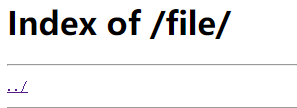
再利用postman工具测试文件上传接口。
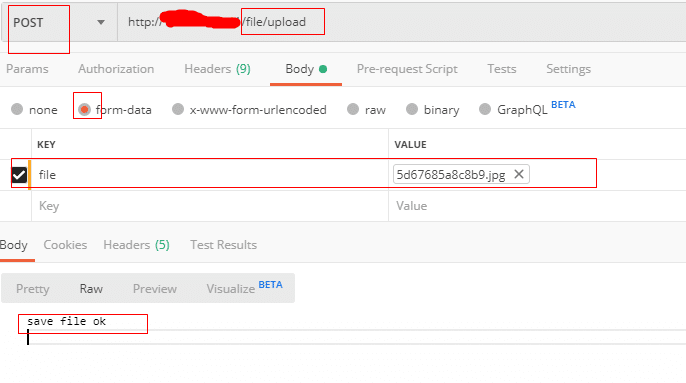
上图是上传接口的测试,可以看到返回数据为 save file ok , 表明上传成功。测试再访问 /file/all,就会看到已经存在一个文件了——
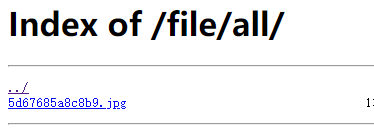
继续测试删除接口 /file/delete?filename=xxx:
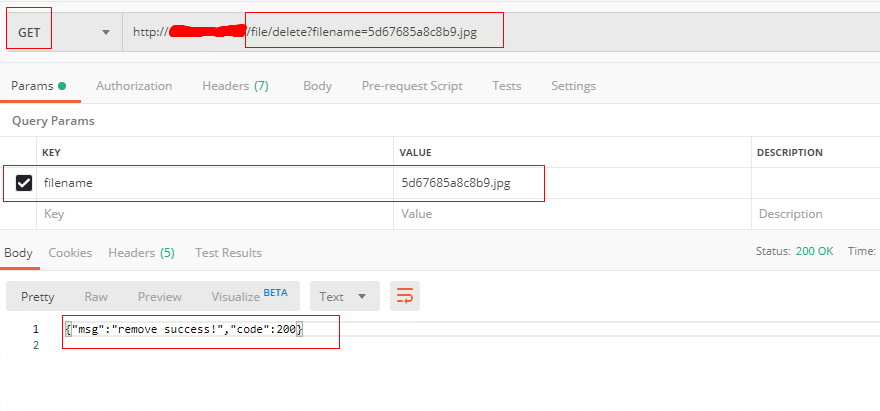
删除接口测试成功,然后再看/file/all,就会发现刚才那个文件已经被删了。
此时,openresty已经具备了文件上传、访问(下载)、删除功能。
配置用户认证功能
文件的上传和删除请求,理应都需要用户认证来保证安全性。openresty的用户认证功能,可以通过配置nginx的用户认证来实现。先利用htppd工具生成密码文件:
#安装工具 yum -y install httpd-tools #进入conf目录 cd ./nginx/conf #生成密码文件,用户名是freebytes,密码需要手动输入 htpasswd -c auth.user freebytes
此时会在nignx/conf目录下生成一个auth.user文件,内容是这样的:
freebytes:$apr1$mxIfqNJF$twGmXQsbS/ykHhl0aa4Al/
前者是用户名,后者是加密后的密码。
然后再来改一下nginx.conf文件,也就是在对应上传请求和删除请求的location中, 把刚刚注释掉的两段有关认证的代码的注释符号去掉——
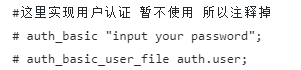
所以现在的完整的具备文件上传、删除、访问下载和用户认证功能的nginx.conf是这样的——
http {
include mime.types;
default_type application/octet-stream;
charset utf-8;
server {
listen 80;
server_name localhost;
# 最大允许上传的文件大小
client_max_body_size 400m;
location / {
root html;
index index.html index.htm;
}
# 设置文件存储路径给变量$store_dir,这个变量值会传递到lua中
set $store_dir "/home/freebytes/work/imoon/openresty/nginx/html/file/all/";
# 文件上传接口:http://xxx:80/file/upload
location /file/upload {
#这里实现用户认证
auth_basic "input your password";
auth_basic_user_file auth.user;
# 这里配置上传脚本,实现文件上传的逻辑
content_by_lua_file /home/freebytes/work/imoon/openresty/lualib/resty/freebytes_upload.lua;
}
# 文件删除接口:http://xxx:80/file/delete
location /file/delete {
#这里实现用户认证
auth_basic "please input your password";
auth_basic_user_file auth.user;
# 这里配置删除脚本,实现文件删除的逻辑
content_by_lua_file /home/freebytes/work/imoon/openresty/lualib/resty/freebytes_delete.lua;
}
# 文件访问、下载入口: http://xxx:80/file/all
location /file/all{
autoindex on;
autoindex_localtime on;
root html;
index index.html;
}
# redirect server error pages to the static page /50x.html
error_page 500 502 503 504 /50x.html;
location = /50x.html {
root html;
}
}
}重载nginx ,然后用postman重新访问上传和删除接口,就会发现报401错误——
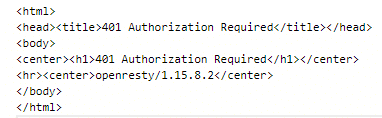
用浏览器访问会要求你输入用户名和密码;但是文件访问接口/file/all是正常的。那么怎样才能正常访问到上传和删除接口呢?
nginx的用户认证是基于http的基本认证,所以访问nignx的请求中需要带有 Authorization 请求头。利用postman很容易构建 Authorization 请求头——
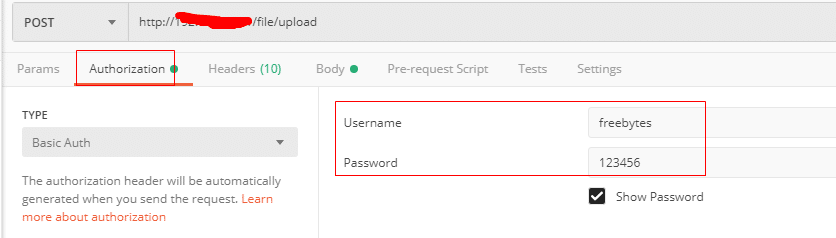
如此配置,发出的的请求中就会带上 Authorization 请求头,key值是Authorization,value值是用户名和密码经过base64加密后的字符串。

这样,再次请求上传和删除接口,都能正常了。
java访问openresty的文件上传和删除功能
上文对于openresty的功能测试,都是利用postman工具完成的。但是如果需要在web系统中用到这些功能,还是需要一个java构建的客户端的。下面提供一个标准的java类及其所需依赖,具备文件上传和删除功能——
<dependency>
<groupId>org.apache.httpcomponents</groupId>
<artifactId>httpclient</artifactId>
<version>4.5.3</version>
</dependency>
<dependency>
<groupId>org.apache.httpcomponents</groupId>
<artifactId>httpmime</artifactId>
<version>4.5.3</version>
</dependency>import org.apache.http.HttpEntity;
import org.apache.http.NameValuePair;
import org.apache.http.client.config.RequestConfig;
import org.apache.http.client.methods.CloseableHttpResponse;
import org.apache.http.client.methods.HttpGet;
import org.apache.http.client.methods.HttpPost;
import org.apache.http.client.utils.URIBuilder;
import org.apache.http.entity.mime.MultipartEntityBuilder;
import org.apache.http.entity.mime.content.FileBody;
import org.apache.http.impl.client.CloseableHttpClient;
import org.apache.http.impl.client.HttpClients;
import org.apache.http.message.BasicNameValuePair;
import org.apache.http.util.EntityUtils;
import javax.xml.bind.DatatypeConverter;
import java.io.File;
import java.io.IOException;
import java.net.URI;
import java.util.ArrayList;
import java.util.List;
/**
* 千里 • 明月
* freebytes.net
*/
public class ToOpenresty {
private String requestUrl;
private String filename;
private String authUser;
private String authPassword;
private int connectTimeout = 10000;
private int socketTimeout = 10000;
public ToOpenresty(String requestUrl, String filename, String authUser, String authPassword) {
this.requestUrl = requestUrl;
this.filename = filename;
this.authUser = authUser;
this.authPassword = authPassword;
}
public static void main(String[] args) {
//上传文件
ToOpenresty upload = new ToOpenresty("http://192.168.50.41:80/file/upload",
"F:\\1500945430967.jpg", "freebytes", "123456");
upload.uploadToOpenresty();
//删除文件
// ToOpenresty delete = new ToOpenresty("http://192.168.50.41:80/file/delete",
"1500945430967.jpg", "freebytes", "123456");
// delete.deleteByFilename();
}
/**
* 上传接口
*/
public void uploadToOpenresty() {
CloseableHttpClient httpclient = HttpClients.createDefault();
CloseableHttpResponse response = null;
try {
HttpPost httppost = new HttpPost(requestUrl);
RequestConfig requestConfig = RequestConfig.custom().setConnectTimeout(connectTimeout).setSocketTimeout(socketTimeout).build();
httppost.setConfig(requestConfig);
FileBody bin = new FileBody(new File(filename));
HttpEntity reqEntity = MultipartEntityBuilder.create().addPart("file", bin).build();
httppost.setEntity(reqEntity);
String authorization = DatatypeConverter.printBase64Binary((authUser + ":" + authPassword).getBytes("UTF-8"));
httppost.setHeader("Authorization", "Basic " + authorization);
System.out.println("执行http请求-- " + httppost.getRequestLine());
response = httpclient.execute(httppost);
System.out.println("http响应状态行--" + response.getStatusLine());
HttpEntity resEntity = response.getEntity();
EntityUtils.consume(resEntity);
} catch (Exception e) {
e.printStackTrace();
} finally {
try {
response.close();
httpclient.close();
} catch (IOException e) {
e.printStackTrace();
}
}
}
/**
* 删除接口
*/
public void deleteByFilename() {
CloseableHttpClient httpclient = HttpClients.createDefault();
List<NameValuePair> params = new ArrayList<>();
params.add(new BasicNameValuePair("filename", filename));
HttpGet httpGet = null;
CloseableHttpResponse response = null;
try {
httpGet = new HttpGet(new URIBuilder(new URI(requestUrl)).setParameters(params).build());
RequestConfig requestConfig = RequestConfig.custom().setConnectTimeout(connectTimeout).setSocketTimeout(socketTimeout).build();
httpGet.setConfig(requestConfig);
String authorization = DatatypeConverter.printBase64Binary((authUser + ":" + authPassword).getBytes("UTF-8"));
//构建Authorization请求头
httpGet.setHeader("Authorization", "Basic " + authorization);
System.out.println("执行http请求-- " + httpGet.getRequestLine());
response = httpclient.execute(httpGet);
System.out.println("http响应状态行--" + response.getStatusLine());
HttpEntity resEntity = response.getEntity();
EntityUtils.consume(resEntity);
} catch (Exception e) {
e.printStackTrace();
} finally {
try {
response.close();
httpclient.close();
} catch (IOException e) {
e.printStackTrace();
}
}
}
}
